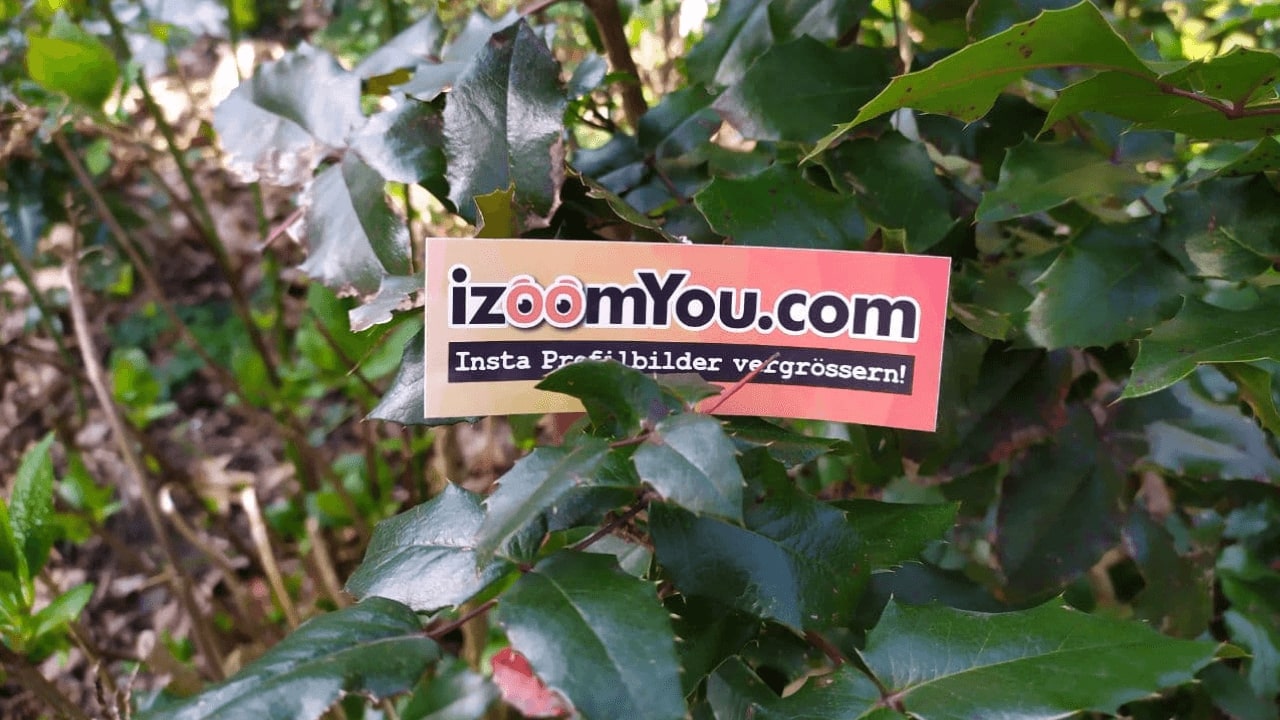
Published at 07.10.2019
On Instagram there are a lot of interesting posts on various topics. Depending on which pages you follow, you will regularly receive suitable pictures and videos. The search function also shows posts that are based on your search behavior and the pages you follow. To keep track of your favorite posts and find them quickly, you can save them in just a few steps and even store them in individual collections. In this post, we'll show you how it works.
How to save your favorite posts and create collections on Instagram
- If you like a picture or video that you want to save, simply click on the save icon at the bottom right. The post has now been added to the "Saved" menu.
- To find all your saved postings, first go to your profile page (small icon at the bottom right).
- Now click on the three dashes or dots in the upper right corner to open the menu.
- Then click on the entry Saved in the menu. Now you can see all the posts that you have saved so far.
And now we create collections in which the contributions are sorted
Here you have the possibility to create a collection directly when saving a contribution, or to do this later.
- Click the save icon to save a post.
- Right after that, the Instagram app will show you a small bar above the save icon. Here you will see the option "Save to collection". Press this button.
- In the menu "Save in" you now have the possibility to create a collection. To do this, press the plus symbol at the top right.
- Now you can enter any name for the collection, for example "Cars". Now press "Done" to store the saved image in the new collection.
- The saved post is now displayed in the "Saved" menu.
- Have you only saved posts so far, but not created any collections? Then press the plus symbol in the upper right corner of the "Saved" menu to create a collection.
- After you have entered the name of the new collection, press "Next".
- Now Instagram shows you all the posts you've saved so far. Here you can mark all the posts that should be stored in the new collection (simply press the respective thumbnails once).
- Once you have made your selection, click on the blue tick at the top right (in the Apple iOS app it is "Done"). The new collection is now available.
- If you are in a collection, you can also edit it as you wish. To do so, press the three dots in the upper right corner and select "Edit collection". Now you have the possibility to change the title picture and name, or to delete a collection.
